What are Advertising IDs?
Advertising IDs are unique identifiers assigned to your devices by operating systems, enabling advertisers to track users’ online activities and deliver targeted advertisements based on their behaviors and preferences. An advertising ID serves as a digital fingerprint, enabling companies to better understand their audiences and track users as they browse the web and use apps.
Why You Should Disable Advertising IDs
Disabling access to advertising IDs is crucial for protecting your privacy. When apps track your activities, they build detailed profiles that may include sensitive information about your interests and habits. This data can be exploited for targeted advertising or even sold to third parties. This capability raises significant privacy concerns, as the data collected can lead to a detailed profile of your interests, which may be shared with third parties, such as law enforcement agencies, that may purchase this location data from data brokers for surveillance purposes. Controlling your digital footprint empowers you to reclaim your online privacy, allowing you to use apps without feeling constantly monitored.
How to Disable Advertising IDs For Android Users
SAMSUNG: Open Settings on your Samsung phone.
Scroll down and tap “Security and privacy.”
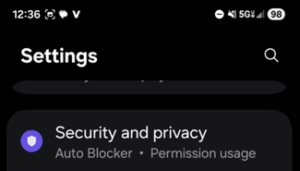
Tap Scroll all the way to the bottom, and tap “More Privacy Settings”
 Scroll all the way to the bottom again, and select “Ads”
Scroll all the way to the bottom again, and select “Ads”
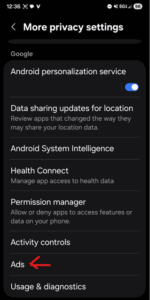 Scroll down a little, and tap “Delete Advertising ID” or “Turn off Ads Personalization.”
Scroll down a little, and tap “Delete Advertising ID” or “Turn off Ads Personalization.”
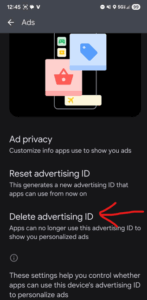 Confirm when prompted — this will reset and disable the ad ID.
Confirm when prompted — this will reset and disable the ad ID.
Next, go back to “Ads” and tap on “Ad privacy”
On this section, look for “Ad measurement”
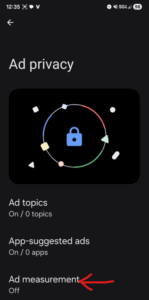
Toggle this off as well, as there is no way to keep measurement data without correlating Ad ID.
In older versions of Android, you had to reset your Advertising ID periodically to maintain better privacy.
Disable Ad Personalization in your Google Account
Even with Apple’s tracking off, Google may still personalize ads based on your Google activity (search history, YouTube, Maps, etc.). To turn that off:
- Open the Google app (or any Google service like Gmail or YouTube).
- Tap your profile picture (top-right corner).
- Choose Manage your Google Account.
- Go to Data & privacy.
- Scroll to “Personalized Ads”. Note: This can turn into a rabbit hole, so we’re sticking specifically with Ad ID and Ad Personalization so this doesnt turn into a novel. We’re compile a more thorough document at a later date the goes through security/privacy-related options in a future post.
- Tap Ad personalization → Turn off.
How to Disable Ad ID For iPhone Users
1. Open Settings
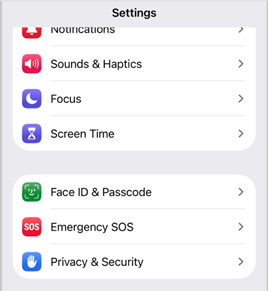 2. Scroll down and Tap on “Privacy & Security”
2. Scroll down and Tap on “Privacy & Security”
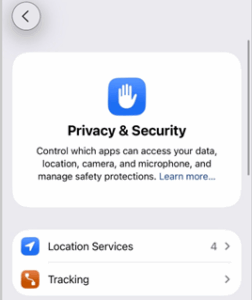 3. Select “Tracking.” and then toggle off “Allow Apps to Request to Track.”
3. Select “Tracking.” and then toggle off “Allow Apps to Request to Track.”
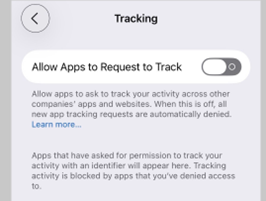
This prevents apps on iOS from accessing your IDFA (ID for advertisers)
You should also turn off personalized Ads in iOS.
Settings > Privacy & Security > Apple Advertising > Personalized Ads > off
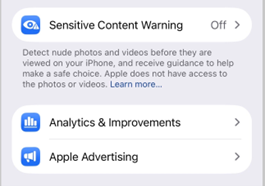
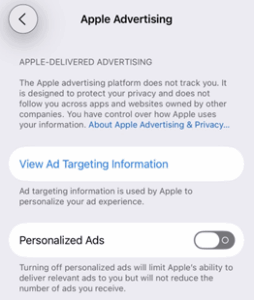
By disabling access to your advertising ID, you take a significant step toward enhancing your privacy and minimizing ads tailored without your knowledge.
Note if you’re using the Google Suite apps on your iPhone, we suggest that you follow the instructions (above) for Google Settings.
Off topic, but also giving a hat tip to Signal, for being REALLY good about not letting me screenshot/copy/scan photos while putting this doc together. While it did take me a little longer to get images to the doc, I couldn’t be happier knowing that I couldn’t bypass the feature 😉
