Facebook, as we know it today, started in 2004 as TheFacebook- a directory of students at Harvard University. Almost immediately it, and it’s founder Mark Zuckerberg, were embroiled on controversy about privacy, security, and integrity. These controversies continue today, with concerns about user tracking, data handling, and privacy in general. This guide will discuss the options you have to protect your information.
This guide is current as of Jan 27, 2022.
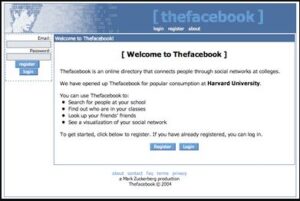
There’s a saying that goes, “if you’re not paying for a service, you’re not the customer. You’re the product.” It doesn’t cost anything to create an account, which means that the company must make its money elsewhere. And they do. Last year, Facebook made $29 billion, mostly from selling ads. And those ads are often targeted to you using data Facebook collects.
Have you ever had a conversation with a friend, only to later find Facebook suggesting a product one of you mentioned in your feed? Maybe you’ve searched for a solution to some problem you’re facing, only to find ads that seem to address what you were looking for? This is called “targeted ads” and it can range from annoying to dangerous. For example, a LGBTQ+ teen may not feel comfortable or safe coming out to their family, but targeted ads may raise questions they’re not ready to answer. Similarly, transgender individuals have been forced to answer difficult questions when Facebook recommended their private account to friends and family.
You have a right to privacy and security.
To access Facebook’s settings, click the arrow in the upper-right corner of the screen. This will allow you to set your privacy and security controls.
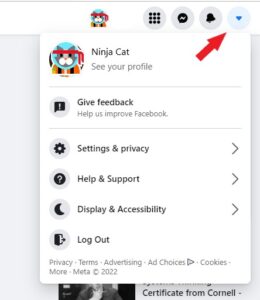
1. Prevent Facebook from using your information for targeted ads
Click “Privacy Shortcuts,” which will take you to the Privacy and Security page. Scroll down until you see “Your Facebook Information.” Here, you can see what Facebook knows about you and what data they collect. Click “View or clear your off-Facebook activity.”
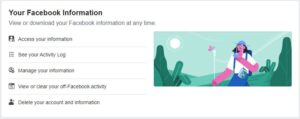
This is how Facebook describes “off-Facebook activity”:
Off-Facebook activity includes information that businesses and organizations share with us about your interactions with them. Interactions are things like visiting their website or logging into their app with Facebook. Off-Facebook activity does not include customer lists that businesses use to show a unique group of customers relevant ads.
How did Facebook receive your activity?When you visit a website or use an app, these businesses or organizations can share information about your activity with us by using our business tools. We use this activity to personalize your experience, such as showing you relevant ads. We also require that businesses and organizations provide notice to people before using our business tools.
The phrase “clear history” is a little bit misleading in this context. This option doesn’t actually clear your history, but it does disassociate the data from your account and prevents targeted ads. You can also see which sites are sharing information about you with Facebook.
You can further restrict Facebook’s ability to display targeted ads by:
- Go to settings
- Select “Ads”
- Select “Ad settings”
- Select “Data about your activity from partners”
- Toggle it off
- Select “Ads shown off of Facebook”
- Toggle it off
- Select “Social interactions”
- Toggle it off
2. Turn off location tracking
iPhone:
- Go to settings
- Select “Privacy”
- Select “Location Services”
- Tap on “Facebook”
- Select “while using the app” or, if you don’t need Facebook to track your location, “Never”
Android:
- Go to settings
- Select “Location”
- Select “App location permissions”
- Tap on “Facebook”
- Select “Allow only while using the app” or “deny”
3. Limit information Facebook shares with its partners
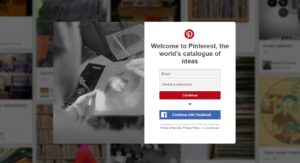
Many websites allow you to log in with your Facebook account, rather than creating a new account for that site. While easy and convenient, it also allows Facebook to collect additional information about you, and allows the site to collect some information from your Facebook account. This can include your name, email address, photo, and other public information.
View which sites are currently collecting information about you by:
- Go to settings and privacy
- Select “Settings”
- Select “Apps and Websites”
- Click “See More”
Here, you’ll be able to see which sites are connected and sharing information. Click “remove” to disconnect the site.
4. Use two-factor authentication
As in… always use two-factor authentication. Whenever you can.
Two-factor authentication requires a second form of validation when logging into an account. You’re probably familiar with the concept, such as when you’re trying to log into your bank and you have to confirm that it’s really you through the app or by typing in a code that you receive via text message. The benefit of this is that even if someone were to guess or steal your password, your account will still be safe as long as your second authenticator is in your control. This also serves as a way to detect if someone is trying to break into your account.
Two of the most common methods of two-factor authentication are text-based and an app, such as one provided by the service or a dedicated app such as Google Authenticator or Authy. While both are better than a username and password alone, an app-based solution is preferred over text messages which are less secure.
To enable two-factor authentication on your Facebook account:
- Go to settings
- Select “Security and Login”
- Select “Set Up Two-Factor Authentication”
- Click “Get Started”
5. Make sure only people that you want to find you, can find you
The default Facebook privacy settings make it very easy to find your account in the search bar, or even in search engines like Google. You can change this by:
- Go to settings
- Select “Privacy”
- Find “Do you want search engines outside of Facebook to link to your profile?”
- Select “Edit”
- Unselect the checkbox
On the same page, you can change how people find you within Facebook:
- Select “Who can look you up using the phone number you provided?”
- Change to “Only me”
- select “Who can look you up using the email address you provided?”
- Change to “Only me”
6. Limit who is able to see your content
You can limit who’s able to see your content, such as profile, photos, videos, and updates. This should be restricted as much as possible to ensure only people you trust can see your content.
- Go to settings
- Select “Settings and Privacy”
- Select “See more privacy settings”
- Select “Privacy”
- Select “Who can see your future posts?”
- Edit as desired
- Select “Limit the audience for old posts on your timeline”
- Edit as desired
7. Conduct a privacy and security checkup
Facebook also offers a privacy and security checkup, which shows you who can see your posts, who’s able to message you, and more. This should be done every couple of months, or more often if possible. This is because Facebook occasionally changes its security and privacy settings, which may impact your account without your knowledge.
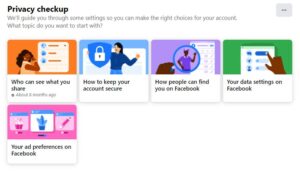
This is a good way to catch anything that you may have overlooked, and display your sharing settings, privacy options, and security information.
8. Remember that what you put on Facebook may be re-shared, regardless of your privacy settings
No matter how secure you make your account, you can’t control the actions of other people. So be careful what you post, which can be shared with people outside your trusted circle. For example, if you talk about your upcoming vacation, one of your Facebook contacts may, often without intended to cause harm, mention it to someone that you don’t want to know. So be careful what you post online- regardless of which platform you’re using.
Facebook, like other social networking sites, can be a great way to stay in touch with friends and family, and a powerful tool for finding and giving support. However, as with any online service, there is some risk involved. By taking advantage of the security and privacy options that Facebook offers, and by being careful about what you post, you can minimize the risk and get back to enjoying time with your friends online.
